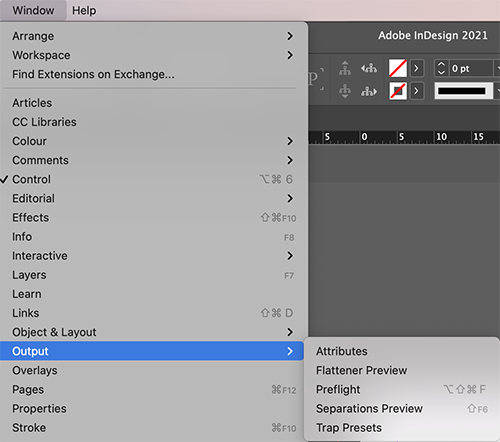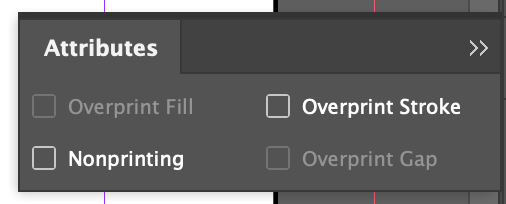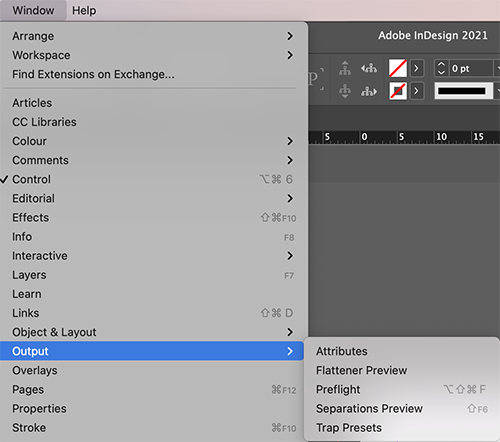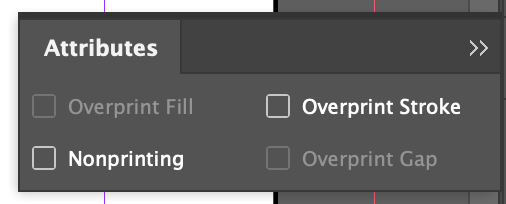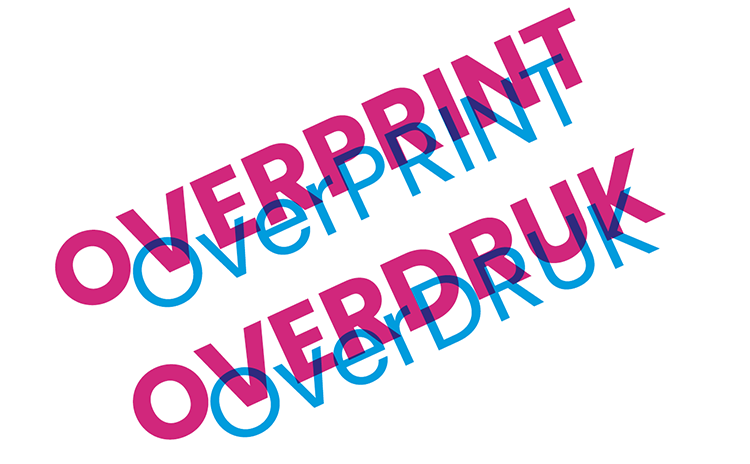
What is overprint?
Sometimes bizarre things happen to your design, white texts disappear, suddenly different colors come through your image. And that while this was not visible at all or just visible on your design. Such problems usually occur due to the incorrect use of overprint settings in the original layout.
If 2 objects, both with a different color are placed on top of each other,
where they overlap, the color will be saved.
The underlying color will not be visible.
This is not the case when using overprint.
The underlying will be visible here.
Let’s illustrate this with examples.
Example 1 WITHOUT overprint:
The magenta square is no longer a complete square,
where cyan overlapped the magenta, there is now a recess.
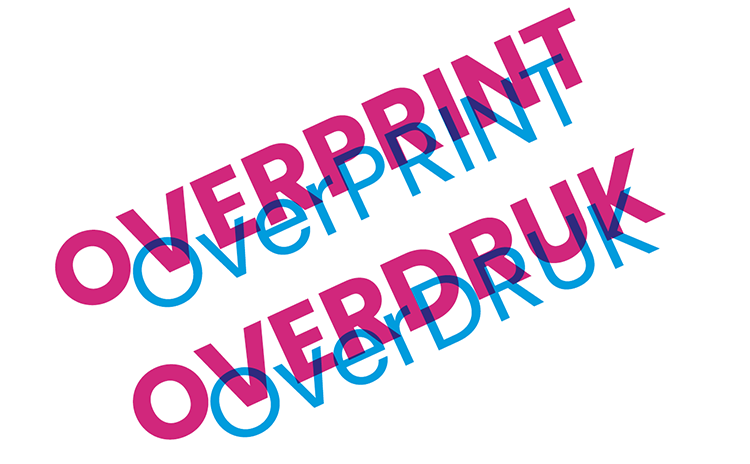
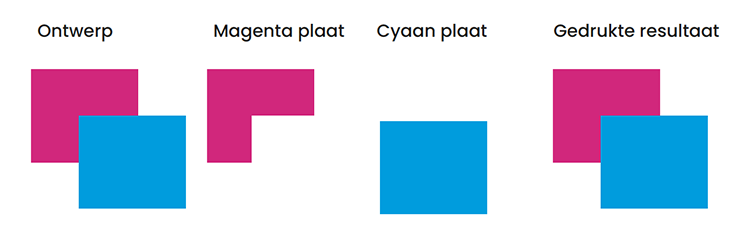
Example 2 WITH overprint:
If we put the cyan surface in overprint,
the magenta surface will come through.
A full square is visible on both plates BUT the printing result will be different.
Where the colors overlap, a purple color can be seen. Cyan + Magenta = Purple
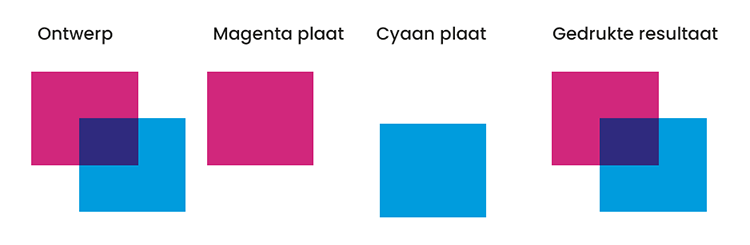
This already explains a lot. White text in overprint on a black surface will certainly go wrong, because white is not a color which can be printed. A white text should therefore always be saved and should certainly not be put in overprint. The white of your design is the paper.
How can I check if overprint has been applied and use it if necessary?
It is very easy to check whether overprint has been used. In Indesign (2021), click on View → Overprint Preview in the menu bar at the top.
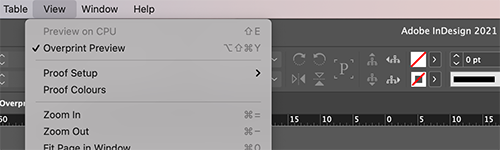
If you want to use the overprint options, click in the menu bar on Window → Output → Attributes. A window with the overprint functions appears.